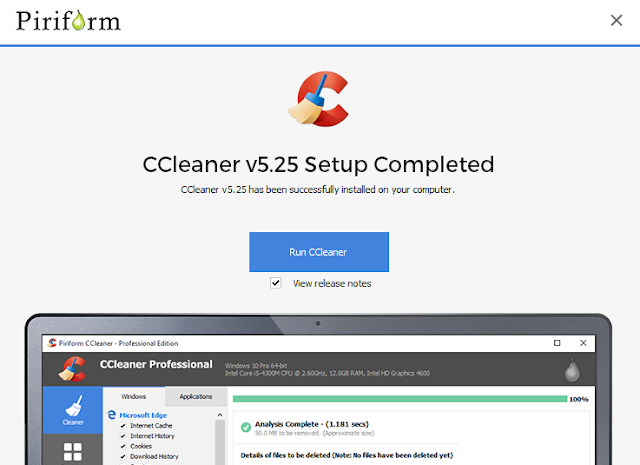Monday, 26 December 2016
TOOLS FOR WINDOWS OPTIMIZATION
Ccleaner :
For Downloading,Please Click Here
After Installing ccleaner click on Run cleaner and unckeck "view release note"
After clicking on run cleaner click on Analyse after that it analyses your browsers and disk drives.
If any browsers are open it ask for closing the browser then click on "yes".
Sunday, 25 December 2016
INTERNET EXPLORER OPTIMIZATION
You can open the internet explorer from run box by typing "iexplore"
For internet explorer optimization you need to open the internet properties by typing"inetcpl.cpl"in run box.
you can open the internet options by internet explorer after that at the top right corner click on settings,then click on internet options.
In internet properties there are many tabs
GENERAL TAB
In homepage you can set any page which you want
You can delete history by hitting on delete history options ,if you don't want to delete saved passwords and fill forms so uncheck that box.
if you want to delete history on every exit so you can check mark the box "delete browsing history on exit" in "delete" option.
PRIVACY TAB
In locations checkmark "never allow websites to request your physical location " and hit on clear sites.
It boost up your internet explorer browser.
Always checkmark on "turn on popup blocker.
It boost up your internet explorer browser.
Always checkmark on "turn on popup blocker.
CONNECTION TAB
At the bottom corner click on LAN Settings
In Lan settings check mark "automatically detect settings" and In proxy server First checkmark "proxy server for your lan"
After that checkmark"Bypass proxy server for local addresses"
sometimes some websites shows "this page cant be displayed",after checkmarked bypass option it unblock the website
after checkmark the bypass option never change the port number after that uncheck "use a proxy server for your lan".
PROGRAMS TAB
In programs tab click on "manage addons".
In manage addon select search proividers after that you can remove unused search providers
first select that search provider after that at the bottom click on remove
YOU CAN ADD MORE SEARCH PROVIDERS BY CLICKING ON "FIND MORE SEARCH PROVIDERS"
When you open more search providers you can add manually search proividers by clicking on "add"
NOTE:IF YOUR INTERNET EXPLORER IS NOT RESPONDING AT OPENING SO JUST OPEN INTERNET PROPERTIES AND GO TO "ADVANCED TAB "
CHECKMARK "USE SOFTWARE RENDERING INSTEAD OF GPU RENDERING"
IF YOU DONT SEE THIS OPTION FOR CHECKMARK
YOU CAN RESET THE BROWSER ALSO
Note:AT THE POINT OF RESET MAKE SURE ALL INTERNET EXPLORER PAGES ARE CLOSED AND YOU CAN DELETE YOUR PERSONAL SETTINGS AT THE TIME OF RESET
Google Chrome Settings
In Advanced Settings
Password And Forms:
you can add auto fill settings like address,phone number
you can see the saved passwords
AT THE BOTTOM CORMER IN ADVANCED SETTINGS YOU CAN RESET TRHE CHROME
NOTE: AFTER RESETTING ALL SAVED PASSWORDS AND LOGIN REMAIN SAME
EXTENSIONS:
In Extensions you can delete unused extensions and you can add more extensions or themes by clicking on "GET EXTENSION" option
Google Chrome Optimization
For Older Version :
At the top right corner there are 3 dots just click on it after that click on settings
At the top right corner there are 3 dots just click on it after that click on settings
In settings there are many options which you can change
Sign In Option :
As you know Google Chrome is developed by "GOOGLE" so you can sign in google chrome
Benefits For Signing:
All the bookmarks will save if you uninstall the google chrome
On Startup:
You can set a startup page which you can set according to your desire,which page you want to set as a default page
Continue where you left off:
It open the page where you left the pages last time.It open the same page where you left last time
Open a specific pages:
In this option you can set multiple pages on startup for chrome
IN APPEARENCE YOU CAN SET DIFFERENT THEMES FROM INSTALLING EXTENSIONS(IN EXTENSION OPTION)
IN PEOPLE YOU CAN ADD DIFFERENT USERS IN GOOGLE CHROME JUST LIKE A 2 ACCOUNTS IN A COMPUTER
ADVANCED SETTINGS :
In advanced settings you can clear browsing history by selecting :past hours,at beginning of time
you can check mark passwords and auto fill form data if you want to remove it ,otherwise make it uncheck marked.
Monday, 19 December 2016
TWEEKS FOR THE WINDOWS
MANAUL OPTIMIZATION OF COMPUTER
1.CLEANING TEMPORARY FILES
HOLDING DOWN WINDOWS AND “R” KEY ON THE KEYBOARD ,RUN BOX APPEAR ON THE COMPUTER
IN
RUN BOX TYPE TEMP AND DELETE ALL THE FILES if some files are not
deleted so leave as it is because these files are in use by windows
DELETE ALL THE FILES if some files are not deleted so leave as it is because these files are in use by windows
After
that again open run box and type %temp% then delete all the files if
some files are not deleted so leave as it is because these files are in
use by windows
After
that again open run box and type prefetch then delete all the files f
some files are not deleted so leave as it is because these files are in
use by windows
2.DISK CLEANUP
Open
run box and type cleanmgr,then it shows the list of the drive now then
select c drive (because generally windows is installed in c drive)
You can select different drive also for cleaning
After that you have to check mark all the boxes and then click on OK option
3.SOFTWARE REMOVAL
Remove
the softwares which you don’t want to use,open run box and type
"appwiz.cpl" and remove the softwares by double clicking on that
software
4.SYSTEM CONFIGURATION
You can set boot time and startup softwares ,open run box and type msconfig
Always select normal startup and in Boot Options select it to 3 seconds
Select
services tab after that check hide all the microsoft services after
that check mark those software which you use after that uncheck all the
update services like google update ,dropbox update
After that click on startup and select those softwares which you want to run at startup
After that hit on ok if is it ask for restart then restart the computer
Subscribe to:
Comments
(
Atom
)